Ok here is one tutorial made by me:
In this tutorial I 'll show you how to made simple basic signature, which can look really cool


--------------------------------------------------
1. Select cool looking render, I picked this one
https://2img.net/h/oi7.tinypic.com/5yj5qg9.png
2. Create blank canvas, 400x150
BACKGROUND
1. Pick something from a render which will not bee seen on a signature
And cut it on your blank canvas, and name it Layer 1

2. Now you can use some brushes or you can add some effect, for example I'll use brushes (try to find some grunge, old looking one)
Ok, so make new layer and add some of your brushes to it (color of brush should be white, or silver)
Here is my result

3. Now we will put some contrast in the Layer 1, go to image > Adjustments > Brightness/Contrast
Brightness - 16
Contrast + 10
And merge layers (CTRL +E)

4. Now we want to put some color that will match our render
So go to, Image > Adjustment > Desaturate

Now pick main colors from a render

And using Hue/Saturation (CTRL +U) add color on background
RENDER
1. Now put your render on a signature

2. Duplicate render, and got to Filter > Blur > Gaussian Blur
Radius: 5,0
Put that layer on lighten and opacity on 77%

3. Now do the same thing with background

4. Ok we can now just add few more efects
Duplicate Layer 1 (Background) and go to Filter > Brush stokes > Spatter
Spray radius 13
Smoothness 8

5. Now you just to add border and your name on it

So go to Layer > Flatten image
Duplicate background, and Right click on copy > Blending options

Go to the Stroke and use this ones

Now add your name and sig is done


Hope you will find this useful

